Revit Family Browser
This document describes the requirements for creating the software
Revit Family Browser.
- Project description
- Supported software versions
- Prerequisites
- Start folder structure
- Family folder content
- Installation folder
- Revit ribbon
- Settings
- Family Browser
Project description Revit Family Browser
The user has a large number of Revit families, which should be made available to the user as easily as possible via the Revit browser.
The families can then be inserted into the respective project using drag & drop.
Supported software versions
The family browser is compatible with the following versions of Revit:
- Autodesk Revit 2019
- Autodesk Revit 2020
- Autodesk Revit 2021
- Autodesk Revit 2022
- Autodesk Revit 2023
- Autodesk Revit 2024
Prerequisites
The Revit tool is designed in such a way that it does not require access to any databases.
In order to guarantee a function, a certain structuring of the folders and a certain nomenclature of the folders and file names are required in order to be able to map these structures in the family browser.
Start folder structure
The folder structure required for the example used in this document is shown here.
These structures can be extended as required.

Example folder structure
The corresponding folder is selected as the start folder in the settings.
The numbers in front of the folder are only used to sort the order in the family browser and can therefore be set as required by the user.
Family folder content
The associated Revit families are stored within a family folder. It is also necessary to store a graphic file of the same name here in order to be able to display it in the family browser.
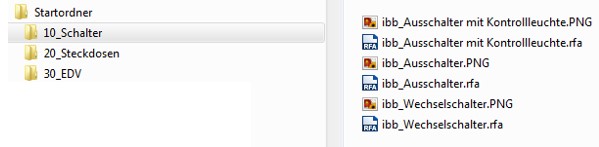
Family folder content
Installation folder
A packed file with the name FamilyBrowser.zip is supplied.
To install the add-in, the file must first be extracted. It contains the file FamilyBrowser.addin and the subfolder FamilyBrowser.
In order for Revit to load the addin, both must be in the folder
C:\ProgramData\Autodesk\Revit\Addins\201X
folder, where X corresponds to the Revit version used. The addin then loads automatically.
To display the browser, click on the "ibb Family Browser" button in the newly added tab of the same name in Revit.
A folder containing the Revit families to be displayed can be selected via "Settings".
Revit ribbon
After installing and restarting Revit, the corresponding ribbon appears as follows.

Ribbon of the Revit add-in

Revit family browser button
Settings

In order to be able to select the required start folder, a dialog opens after clicking on Settings in which the corresponding folder can be selected.
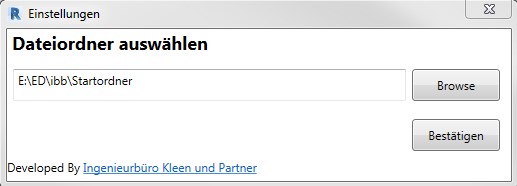
Settings dialog
Family Browser

After clicking on the Family browser button, an additional browser is displayed, which the user can integrate as an additional tab in the project browser.

Revit Project Browser
After clicking on the ibb Browser tab, the following example dialog appears:

ibb Family Browser
After expanding the corresponding folder, the corresponding symbols are displayed:

ibb Family Browser (detail)
The user drags and drops the corresponding symbol into the drawing area of the Revit project and can then place the associated family.




